 |
| How To Check Bulk 404 Status in Excel - VBA Code |
Easily and quickly check server header status codes, response headers, and redirect chains in real time with this excel VBA code. This simple VBA code is helpful if you have a huge number of URL list. Some common server HTTP status codes:
- HTTP 200 OK / Success, the request has Succeeded and the server has responded with a standard response.
- HTTP 301 Redirect, the requested URL has been Permanently Moved to a new location / URL. This redirect transfers visitors and link value to the new destination URL.
- HTTP 302 Found, the requested URL has been Temporarily Moved to a new location / URL. This redirect transfers visitors to the new destination URL. The link value isn’t transferred to the new URL.
- HTTP 404 Not found, the requested URL has not been found. In this case, you should probably check the URL you submitted or use a 301 permanent redirect to transfer visitors and link value to right URL.
- Other, there’s probably a problem you like to fix!
The excel VBA function will display each set of HTTP 404 Headers in the specified column. There is no restriction in using in bulk checking HTTP header status. Just copy-paste the entire code in your excel VBA window. And, you are done.
Excel VBA Code for Checking Bulk HTTP 404 Status
Public Function ServerResponse(url As String) As Integer On Error Resume Next With CreateObject("WinHttp.WinHttpRequest.5.1") .Open "GET", url .Send ServerResponse = .Status End With End FunctionInstructions to Run the VBA Macro Code to Check Bulk 404 Status in Excel
Please follow the below steps to execute the VBA code to check bulk 404 status in Excel.
Step 1: Open your Keyword research report
Step 2: Press Alt+F11 – This will open the VBA Editor
Step 3: Insert a code module from then insert menu
Step 4: Copy the above code and paste in the code module which have inserted in the above step
Step 5: Enter some data in first column of worksheet. Also enter some duplicate data for testing purpose
Step 6: Now press F5 to execute the code


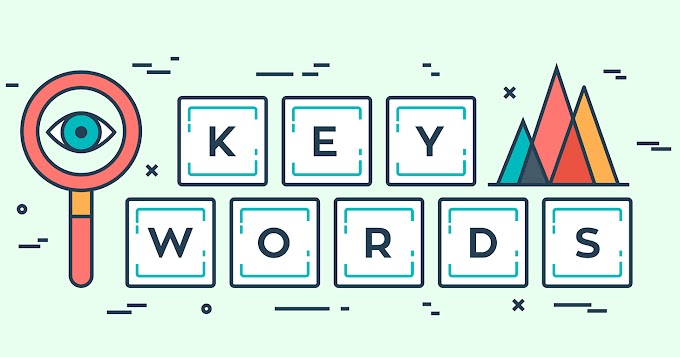


0 Comments