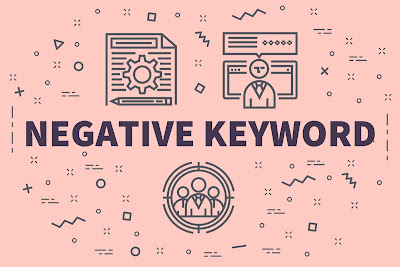 |
| Filtering Bulk Negative Keywords in Excel |
Cut down the time spend on finding negative keywords for SEO and paid campaigns. You can do it in just a few minutes. I am sharing the easiest and the fastest method to weed out negative keywords from your excel sheet.
You know the keyword research. Right! You also know that removing negative keywords block irrelevant traffic. An SEO manages a bunch of SEO or PPC campaigns, hence it becomes necessary to search query auditing to identify negative keywords. Maintaining a master negative list of keywords is a common task in search engine marketing campaigns. This list is helpful filtering keywords that drive unwanted traffic to your website.
Finding negative keywords from the huge list of researched keywords is a tedious task. Generally, we search negative keywords or terms one by one and then deleted from the list. This will consume a huge time. I come up with a simple excel formula for SEO that helps you to harvest unwanted or negative search terms.
Negative Keyword Examples
Let's consider that you provide digital marketing services and you have a campaign focused just in Jaipur or Delhi region.
You WANT your ad to show up when people in that area search for things like:
- digital marketing service
- hire digital marketer
- digital marketing packages
- best digital marketing company
But you DON'T WANT your ads to show up when a user searches for things like:
- digital marketing jobs jaipur
- how to become a digital marketer
- digital marketer salary
- digital marketer jobs, etc.
So what's an advertiser to do? Simple, just add the following negative keywords to the list:
- job
- jobs
- how to
- become
- salary
IMPORTANT READ
It's really easy to check all words you find as negative keywords and drag the excel formula. No manual examination of hundreds of queries, just a simple excel formula for managing negative keywords, and a lot of time-saving.
In previous post, you have read how to find nearest duplicate keywords using SEARCH AND ISNUMBER functions. I am going to use the same combination with SUMPRODUCT function, which will add up the entire array.
SAVE 90% OF YOUR TIME
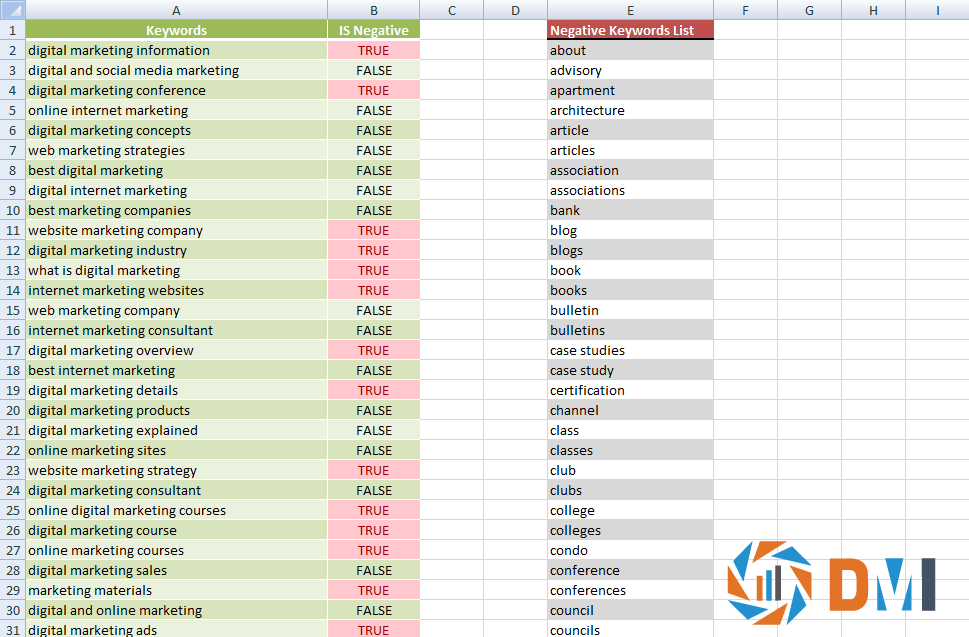 |
| fastest method to weed out negative keywords from your excel sheet |
=SUMPRODUCT(--ISNUMBER(SEARCH(List,A1)))>0
Say, you have a huge list of negative keywords, and you want to identify which cell contains unwanted terms against a list of keywords. The formula test for multiple values and return a list of either TRUE or FALSE values.
Preventing False Matches
To get the more accurate results, you should normalize the lists, and then use the above formula
Hope that helps guys. Happy optimizing!


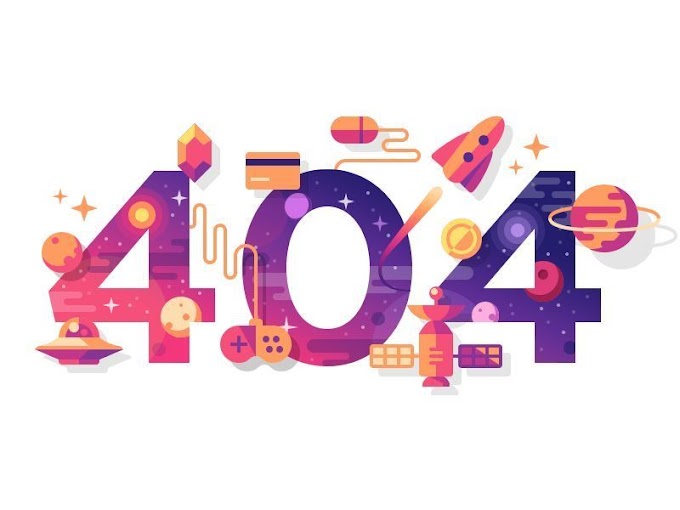


0 Comments